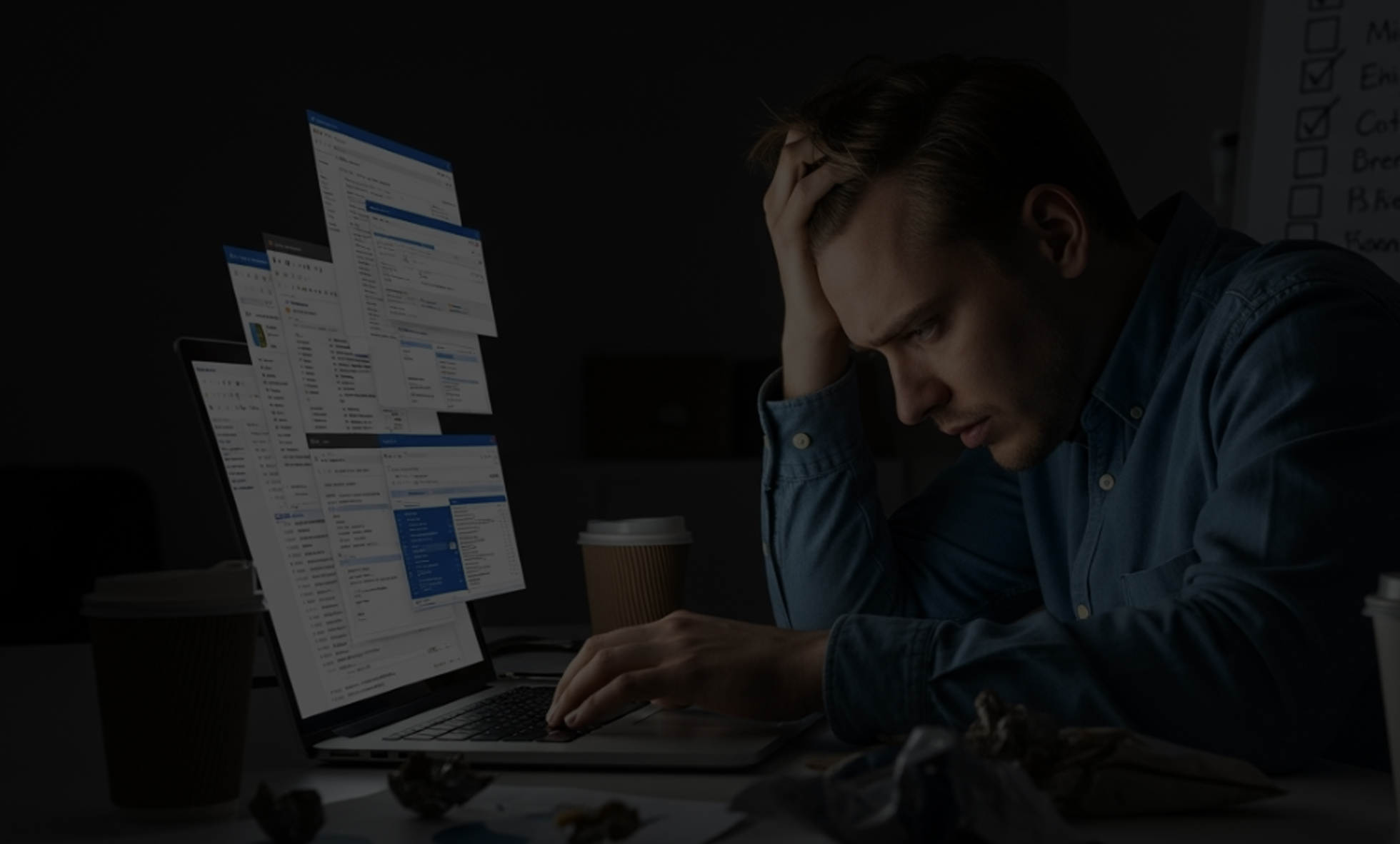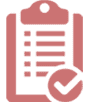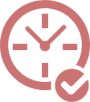Why Website Hosting Migration Can Feel Overwhelming
Moving your website to a new hosting provider can be challenging, especially if you’re unfamiliar with the technical side of website management.
From transferring files and databases to ensuring your email and domain settings remain intact, the process involves many moving parts.
It’s common to worry about site downtime or losing data during the transition.
However, with proper preparation and clear communication between your current and new hosting providers, the process can be much less stressful.

Steps to Make Your Hosting Transfer Seamless
A smooth hosting transition begins with planning. Start by backing up all website files, databases, and email accounts.
Next, please choose a new hosting plan that meets your site’s performance and storage needs, and verify its compatibility with your website’s platform.
Before changing DNS settings, test your site on the new server to confirm everything works properly.
Once the switch is complete, monitor your website closely for a few days to confirm full functionality and performance.
This outline outlines the steps for migrating a WordPress website to a new hosting provider, covering crucial aspects such as email, DNS, plugins, SSL, and more.
I. Preparation & Planning
- Choose Your New Host:
- Research and compare hosting providers based on performance, pricing, features (e.g., storage, bandwidth, email accounts), and customer support
- Ensure the new host supports WordPress and PHP versions that are compatible with your site.
- Consider server location and type of hosting plan for optimal performance based on your target audience.
- Backup Everything (Absolutely Crucial):
- Files: Backup all website files, including themes, plugins, uploads, and the WordPress core files. Use an FTP client or your hosting control panel’s file manager. Consider a compressed archive (.zip, .tar.gz) for more effortless transfer.
- Database: Back up your WordPress database. Use phpMyAdmin (usually accessible through your hosting control panel) or a database backup plugin. Export the database as a .sql file.
- Email: If you’re changing email providers, back up all email data you need (contacts, emails, etc.) before the migration. Your current host likely has tools for this.
- Full Site Backup (Recommended): Use a backup plugin (e.g., UpdraftPlus, Duplicator, BackupBuddy) to create a complete site backup. This simplifies the *restoration process on the new host. *If you have cPanel hosting, you can create a zip file backup.
- Gather Information:
- Current Host: Access details (FTP credentials, database name, username, password, control panel URL).
- New Host: Account details (FTP credentials, database name, username, password, control panel URL, nameservers).
- Domain Registrar: Login details for your domain registrar (e.g., GoDaddy, Namecheap).
- Choose Your Migration Method:
- Manual Migration: More technical, involves manually transferring files and the database.
- Plugin-Assisted Migration: Easier, uses a plugin to automate the backup and restoration process. (e.g., Duplicator, All-in-One WP Migration).
- Hosting Provider Migration Service: Some hosts offer free or paid migration services. Check with both your old and new hosts.
- Preview Hosting: Preview your website after migrating to the new hosting and begin testing.
II. Migration Execution
- Set Up Your New Hosting Account (optional):
- Create necessary email accounts on the new host.
- Create a new database on the new host. Note the database name, username, and password.
- Transfer Website Files:
- FTP: Use an FTP client (e.g., FileZilla) to upload the backed-up website files to the appropriate directory (usually public_html) on the new host’s server.
- File Manager: Alternatively, use the file manager in your new hosting control panel.
- Import the Database:
- phpMyAdmin: Use phpMyAdmin on the new host to import the backed-up database (.sql file) into the newly created database.
- Update wp-config.php:
- Edit the wp-config.php file in your website’s root directory on the new host.
- Update the database name, username, password, and hostname (usually localhost) to match the new database credentials.
- (If using a migration plugin) Restore the Backup: Follow the plugin’s instructions to restore the backup on the new host. This usually involves uploading the backup file and running a restoration process.
- (If migrating manually) Search and Replace URLs in the Database:
- Use a tool (e.g., Search & Replace plugin, phpMyAdmin) to replace all instances of your old domain URL with your new domain URL in the database. This is crucial for links to work correctly. Be very careful with this step.
III. DNS and Domain Management:
- Change Nameservers (If Applicable):
- Log in to your domain registrar’s control panel if you are changing to your new host’s nameservers.
- Update the nameservers to those provided by your new hosting provider. This process can take anywhere from a few minutes to 48 hours (or more) to propagate globally.
- Update DNS Records (If Necessary):
- If you’re keeping your existing nameservers, you’ll need to update the A record for your domain to point to the IP address of your new hosting server. Your new host will provide you with this IP address. You may also need to update other records (e.g., MX records for email).
IV. Post-Migration Checks and Configuration:
- Test Your Website: Visit your website in a browser to ensure everything is working correctly. Check all pages, links, and functionality.
- Check Permalinks: Go to Settings > Permalinks in your WordPress dashboard and save the permalinks structure to ensure they work.
- Check Images and Uploads: Ensure all uploaded files are displayed correctly.
- Test Contact Forms: Verify that contact forms are working and that emails are sent correctly.
- Check for Broken Links: Use a broken link checker tool to identify and fix any broken links on your website.
- Install and Configure SSL Certificate: If your new host doesn’t provide a free SSL certificate, install and configure one (Let’s Encrypt is a popular free option). This is essential for security and SEO.
- Check Email Functionality: Send test emails to and from your new accounts to ensure they work.
- Configure Caching (If Applicable): Set up caching plugins (e.g., WP Rocket, WP Super Cache, W3 Total Cache) on your new host to improve website performance.
- Update Plugins and Themes: Ensure all plugins and themes are up to date.
- Inform Search Engines: Submit your sitemap to Google Search Console and other search engines to inform them of the website move.
V. Post-Migration Tasks:
- Monitor Website Performance: Keep an eye on your website’s performance after the migration to identify and address potential issues.
- Cancel Old Hosting Account: Once you’re confident everything is working correctly on the new host, cancel your old hosting account to avoid unnecessary charges.
- Update Any External Services: If you use external services that rely on your website’s URL (e.g., advertising platforms, analytics tools), update them to reflect your new domain (if it changed).
- Keep Backups: Regularly back up your website files and database on your new host.
- Remove User Access: Remove all unnecessary logins or connections to your website backend or administration.
VI. Paid Plugins Facilitated by Previous Host:
- Identify Plugins: Determine which paid plugins were included with your previous host (e.g., as part of a hosting package).
- Contact Plugin Developers: Contact the developers of these plugins to transfer licenses or obtain new permits for your new hosting environment. Some plugins may require you to purchase new licenses.
- Alternative Solutions: If transferring licenses isn’t possible or cost-effective, consider finding alternative plugins that meet your needs.
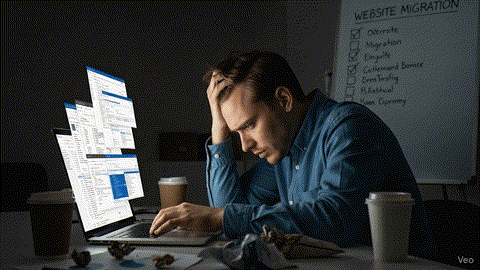 Conclusion
Conclusion
This detailed outline should help you migrate your WordPress website smoothly.
Remember to always back up your data before making any changes.
Above all, planning is the key to a smooth transition.