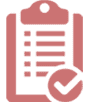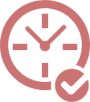RESOLVE THE DNS CACHE ON THE COMPUTER
If you have changed your website hosting, this involves moving or migrating your website files to a new hosting location. If you plan to retain your domain name (URL), the next step is to point your domain name to your new hosting.
Sometimes, this happens within hours or days (24 hours to 72 hours). While you are waiting, there is a quick way to see if your domain name is pointing to your new hosting IP address.
Resolve DNS Cache on the Computer
First, open a command prompt on your computer. – see the illustrations below. Click the lower-left Windows icon or START button, and a box will open.
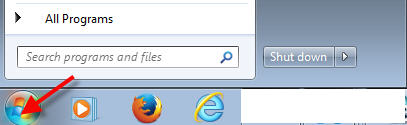
Next, type all lower or upper case letters: cmd or CMD. Either one is fine. Doing this will open a Command Prompt on your computer.
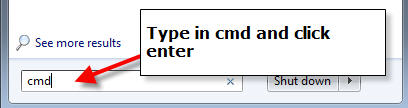
Below is the Command Prompt box. Next, you will type the following:
ping yourdomainname.com (Make sure there is a space between ‘ping’ and the ‘domain name.’
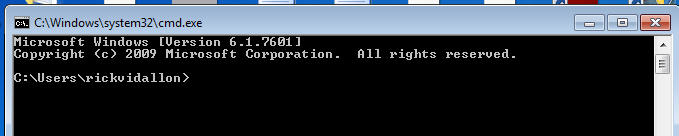
Next, I have ping one of my domain names, ‘mailservicesusa.com.’ See the results below.

Finally, you will see the IP address for my domain name. You may confirm with your hosting company that it is pointing or pinging the correct IP address. That’s it!
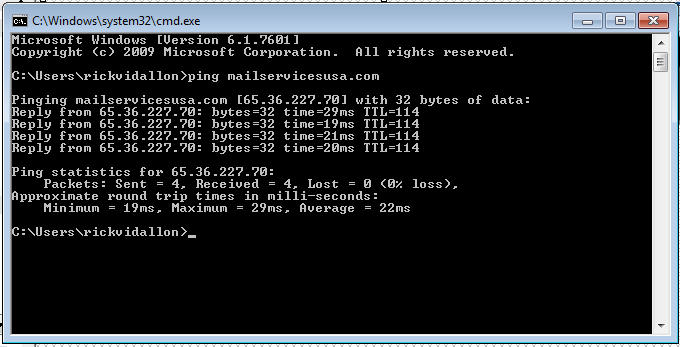
ABOUT VISIONEFX
VISIONEFX provides services to small business owners throughout the United States. We also offer expert SEO and web maintenance services. Please read what our customers have to say about VISIONEFX on Google Reviews.
For more information, call (757) 619-6456 or email info@visionefx.net.
Also, see
How to clean your browser cache
Protecting your domain name
Selecting a good domain name