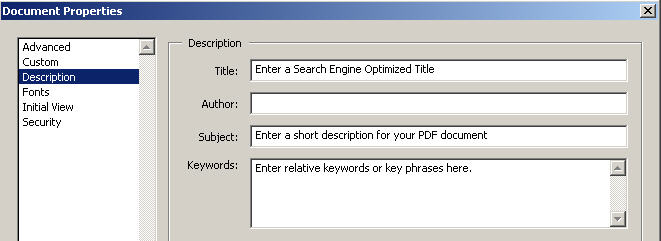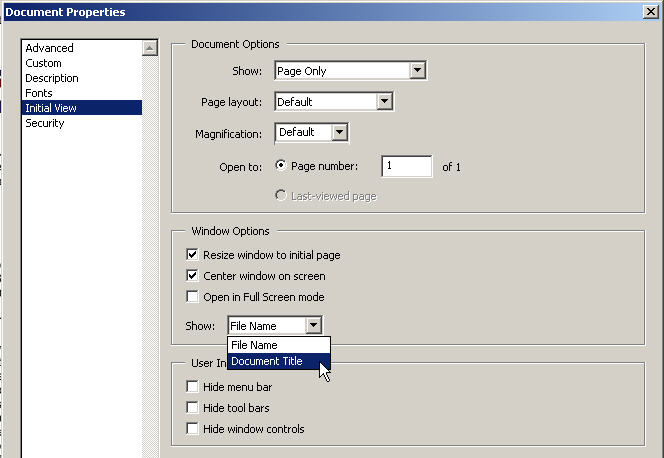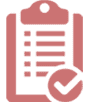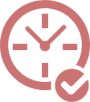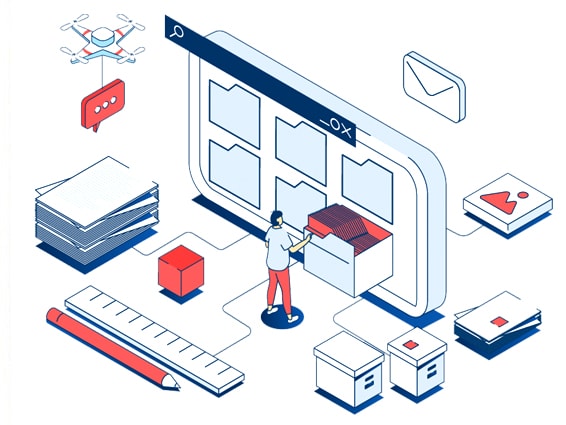
Leverage PDF files For Better Web Results.
Many companies have marketing gold hidden in their servers and computers. If marketed and optimized correctly, these untapped assets can give you a leg up on the competition. For the intelligent business owner, the days of posting non-optimized PDF files to their website are long over. This is especially true for website owners and admins who maintain PDF newsletters and PDF articles. Enhancing your PDF title tags to appear in search engine results is now possible by taking advantage of the Adobe Acrobat ‘document properties’ settings function.
Google wants to show its users relevant results for relevant searches. So now it is essential to perform the extra steps to properly ‘optimize your PDF documents.’ In effect, you tell Google what your PDF documents are about and what information they contain. First, let’s take a look at a non-optimized document that appears in Google’s search results.

This is what most PDF files look like to Google.
To leverage your PDF files online, follow these three simple steps in your PDF ‘Documents Properties.’
1) ADVANCED
2) DESCRIPTION
3) INITIAL VIEW
Document Properties
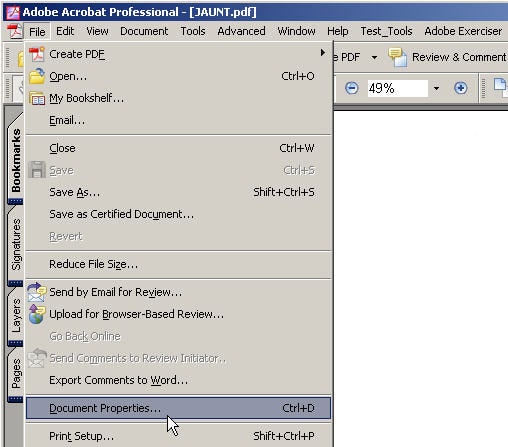
Advanced
In the advanced settings, enter the full path to where your PDF resides on your server. So, for example, if you upload your PDF to a folder titled ‘pdfs,’ your base URL would be http://www.yourdomain/pdf/filename.pdf). Be sure that your URL is entered correctly. To test this, paste your URL string in a browser to see if the PDF is found.
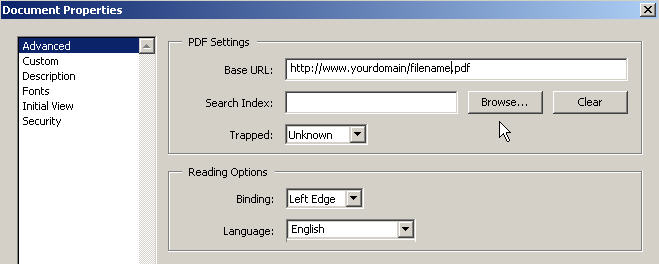
Description
In the title field, enter a ‘title’ for your PDF. Your title should reflect a ‘search phrase’ relevant to the content of your PDF. If your PDF is about ‘how to lose weight safely with diabetes,’ then a good title would be ‘Loose Weight Safely with Diabetes.’ In the subject field, enter a summary of your PDF. This helps Google decide your PDF’s relevancy and placement in search results. In the keyword field, enter up to 10 keywords for your PDF.
Initial View
The selection here is straightforward, but select ‘Document Title’ as indicated below. This will tell Google to use the description title you entered in the snapshot above.